Password managers Password managers. Something most of us have heard of, but how many of us actually know what they do? We all use passwords, with 60% of people using the same password across multiple websites/apps. This in itself causes huge risks in terms of your online security and you may not even realise what risks you are taking. Say you have an account with Myfitnesspal, and you use the password hello1234. You also might use the same password for Gmail. What would happen if Myfitnesspal had a breach, and a hacker managed to get hold of your login details. This might not seem like a big deal, but with your email and password from Myfitnesspal, the hacker could not login to your Gmail if you use the same password. Sure you could change your password in Myfitnesspal and now you can rest easy knowing the account is secure, but re-using the password has now given the hacker access to your emails. You still might be thinking this is not a big deal, but with access to your emails, they can not only read every email you recieve but also access any other account you have. All the hacker has to do is head over to your bank account and click “I forgot my password” and your bank will email a password resent email to you. All the hacker has to do is wait for that email and click the link. Now they have access to all of your finances, not to mention any other accounts you have, just by trial and error until they find a site you are signed up to. It’s also worth remembering that hackers aren’t stupid. Just because you use hello1234 for one account, doesn’t mean they wont try other options for your other accounts to see what works. You might change your password for each site, but hello123456 or 1234hello wouldn’t be too hard to guess. No one will guess my password How secure do you think your password actually is? Luckily, there are people out there that want to help. To check how secure your password is, you can head to HaveIBeenPwned.com/passwords. Here you can type your password into the site and it will let you know how secure the password is. The site does not save your password, and will tell you how many times the password has been found in a data breach. You can also enter your email address into HaveIBeenPwned.com to see how may times your email has been found in a data breach. If it appears, I would strongly suggest logging into those websites, changing your password and also, changing your password on any other website that uses the same one. You might be wondering why I chose Myfitnesspal as my example website. Well in February 2018 they suffered a data breach, with hackers stealing 144 million unique email addresses alongside usernames, IP addresses and passwords. In 2019 the data appeared on the dark web marketplaces so at this point, who knows who has your details. Are there any passwords to avoid? Annoyingly, any password that is easy to remember is easy to guess. Even passwords that on the face of it look complex may actually be simple to guess. Below is a list of the most common passwords used in 2024: 123456 password 123456789 qwerty 12345678 qwerty123 12345 111111 secret 123123 admin Aa123456 1q2w3e4r P@ssw0rd Although it looks obvious these wouldn’t be strong passwords, using a single word and some numbers isn’t enough anymore. The suggested format for a password is a passphrase. Something similar to “yellow-chocolate-fitness”. Although it looks easy to guess, in actual fact the chances of someone guessing the 3 words in the correct order are very slim. But this still does not solve the issue of remembering each password for each website / app you use, which is the main cause for people re-using passwords. Password managers There are a whole range of password managers available. Most browsers remember passwords for you now, and even suggest strong passwords for you. Firefox, Chrome, Edge – they all have the facility to suggest strong passwords, save them securely and help you be more diseplined with your password security across platforms. They sync with all of your devices (providing you are signed in), meaning you always have access to your login details no matter what device you pick up. Often locked behind FaceID, Fingerprint scanner or a single password you’ll need to remember, it takes all the effort out of choosing and remembering passwords. 1Password 1Password is one of the more popular password managers, reccomended by many tech professionals. They’re well established and the app is clear and easy to use. Its billed in Euros but at time of writing, costs £2.22 per month. Like the other options, it includes multiple devices Lastpass Laastpass costs £2.60 per month and can be used on unlimited amount of devices. It includes dark web monitoring should your details show in any breaches and will generate a secure password in app Proton Pass Protons mission is to provide secure and transparent security with no logging. Fully encrypted it costs nothing if using the free plan. It inlcudes dark web monitoring and password suggestons, as well as browser extentions Keeper Keeper is a paid for password manager, that works across multiple platforms. The lowest monthly cost is £1.83 per month. It allows use on up to 10 devices across Android and Apple. Google Passwords Google provide their own password manager for anyone using an Android device or the Chrome browser. Its completely free and works across all of your devices as long as you are signed in Apple passwords Apple provide their own password manager for anyone using an Appled device or the Safari browser. Its completely free and works across all of your devices as long as you are signed in Whats best for me? Choosing a password manager will depend entirely on what features you’re looking for. For most, the
Ensuring children are safe online
In today’s digital age, ensuring children are safe online is understandably a hot topic for parents. This is because the internet can be a dangerous place, and there are many potential risks that children may face online. Currently (at time of writing), the number one show on Netflix is Adolescence (don’t worry, no spoilers here). The show involved a teenage boy who has been influenced not only by the people around him, but also what he has seen online. Children are much less likely to understand the world portrayed online is not a fair representation of the real world. The internet is unfiltered and can be a scary place, especially if you aren’t able to understand the difference between extream views and what is morally and ethically right. What can I do as a parent? One way for parents to ensure their children’s safety online is to use online monitoring tools. These tools can help parents to track their children’s online activity, and to set limits on what their children can do online. There are a number of different online monitoring tools available, and parents should choose the one that is best for their family. Some factors to consider when choosing an online monitoring tool include the age of your child, the type of online activity you want to monitor, and the features that are important to you. Once you have chosen an online monitoring tool, it is important to set it up correctly. This includes creating an account, installing the software, and configuring the settings. Once the online monitoring tool is set up, you can start using it to track your child’s online activity. You can also use the tool to set limits on what your child can do online. For example, you can set time limits on how long your child can use the internet, or you can block certain websites or apps. Anything else to consider? It is important to note that online monitoring tools are not a perfect solution for keeping children safe online. However, they can be a valuable tool for parents who want to ensure their children’s safety. Below, I have listed a few of the main online monitoring tools, but remember, choose the right one for you and your circumstances. Additional Tips It is important to remember that online monitoring tools are not a substitute for good parenting. Parents should also talk to their children about online safety and set clear rules about internet use. Online monitoring tools can be a controversial topic. Some people believe that they are an invasion of privacy. However, many parents believe that they are a necessary tool for keeping children safe online. If you are concerned about your child’s online safety, you should talk to your child’s doctor or a mental health professional. I would also like to add that it is important to be aware of the limitations of online monitoring tools. These tools can only track a child’s online activity on devices that they are installed on. They cannot track a child’s activity on devices that they are not installed on, such as a friend’s computer or a public computer. It is also important to remember that online monitoring tools are not foolproof. Children can find ways to bypass these tools if they are determined to do so. Despite these limitations, online monitoring tools can be a valuable tool for parents who want to ensure their children’s safety online. By using these tools in conjunction with other safety measures, such as talking to your child about online safety and setting clear rules about internet use, you can help to keep your child safe online. Online monitoring tools can be a valuable tool for parents who want to ensure their children’s safety online. By using these tools, parents can track their children’s online activity, set limits on what they can do online, and teach them about online safety. I hope this blog post has been helpful. If you have any questions, please feel free to contact me here. Google Family Link Apple Screen Time Qustodio Norton Family Google Family Link Google Family Link is a parental control app that helps you manage your children’s Android devices and Google Accounts. With Family Link, you can: Set screen time limits: You can set daily screen time limits for your child’s device and set a device bedtime. Manage app access: You can approve or block apps that your child wants to download from the Google Play Store. View app activity: You can see which apps your child is using and for how long. Locate your child’s device: If your child has an Android device, you can use Family Link to see their location on a map. Manage account settings: You can change some of your child’s Google Account settings, such as their password and privacy settings. Family Link is available for Android and iOS devices. You can download the app from the Google Play Store or the App Store. Apple Screen Time Apple’s Screen Time is a built-in feature designed to give users insight into and control over how they spend time on their Apple devices. It’s a valuable tool for both individuals and families. Activity Reports: Screen Time provides detailed reports showing how much time you or your children spend on apps and websites. It tracks device usage, including how often you pick up your device and which apps send the most notifications. App Limits: You can set daily time limits for specific apps or categories of apps. This helps manage time spent on potentially distracting or time-consuming apps. Downtime: Downtime allows you to schedule periods when only selected apps and phone calls are available. This is useful for creating screen-free time, such as during meals or bedtime. Content & Privacy Restrictions: Screen Time enables you to restrict access to explicit content, prevent in-app purchases, and control privacy settings. This is particularly important for parents who want to protect their children from inappropriate content. Screen Time works